Augmented Reality (AR) has changed how we interact with the world around us. Due to the technological shift, digital information can relate more to the real world through AR. AR with flutter can bring a rich, immersive experience that helps build new applications across industries like gaming, Cloud Computing, Healthcare, Manufacturing, Education, and Entertainment.
Flutter is a Google UI toolkit open-source framework that can build cross-platform AR applications with beautiful designs, fast and secure. It can natively compile desktop, mobile, and web applications from a single codebase. Flutter gained popularity among developers due to its ability to quickly build prototypes and test cross-platform apps. Flutter has a fast development cycle and a rich widget library.
Combining AR with flutter can make a potent combination that allows developers to build cross-platform AR development for applications quickly and efficiently.
Why Choose Flutter for AR Development?
- Cross-Platform Compatibility
Cross-platform compatibility is the main advantage of using Flutter for AR Development. It is excellent for writing code for your AR application, which you can quickly deploy on iOS and Android platforms. This could save resources and time and provide a uniform user experience across different devices.
- Fast Development Cycles
One of the best features of Flutter is that it allows developers to see the results of their changes in real-time without disrupting current application states. Due to this feature, it is possible to provide faster development cycles, quick prototyping, and fast testing for applications crucial for AR application development.
- Rich Widget Library
Flutter has built-in rich library widgets that can facilitate UI development. These widgets can be customized and reused, enabling the creation of complex UIs for AR applications easily and quickly.
- Strong Community and Support
Flutter has many resources, including tutorials, libraries, and plugins, that can assist developers in building AR applications. The Flutter developer community is growing fast and can contribute to its development and provide strong support.
Setting Up Your Flutter Environment for AR
Installing Flutter
First, you must install Flutter SDK to create an AR with Flutter. The official Flutter website has all the latest versions for download. To select a particular operating system, follow the instruction guide for detail information. Execute the Flutter Doctor command in the terminal to confirm the installation. This command scans your environment and shows a report of the status of your Flutter installation.
Setting Up ARCore and ARKit
For Augmented Reality (AR) abilities, Flutter depends on the Platform’s particular AR SDKs, i.e., ARCore for Android and ARKit for iOS. To set up ARCore, you will add arcore dependency in your build.gradle file. You can achieve this by adding a dependencies block with the following line of code:
| dependencies { // … other dependencies … implementation ‘com.google.ar:core:1.23.0’ } |
For ARKit, you must add the ARKIT plugin to your pubspec.yaml file. To do this, add these lines of code:
| dependencies: flutter: sdk: flutter arkit_plugin: ^0.6.2 |
Make sure your development widgets support these AR SDKs. ARCore needs Android 7.0 (Nougat) or later, while ARKit needs iOS 11.0 or later.
Configuring Your Development Environment
Android Studio, IntelliJ IDEA, and Visual Studio Code are the most famous IDEs, but you can use any other IDE that supports Flutter development. These IDEs can provide Flutter plugins for a smooth development experience, including widget editing and hot reload features.
To install the Flutter and Dart Plugins in Android Studio, go to:
File -> Settings -> Plugins, search for Flutter and Dart and click Install. In Visual Studio code, go to the extensions view (Ctrl+Shift+X), search for Flutter and Dart, and click Install.
Building Your First Cross-Platform AR Application
Project Initialization
Creating a new project with Flutter requires these steps:
- Open your command prompt terminal and navigate to your chosen directory.
- Run the command Flutter to create ar_flutter_app. Then navigate into the project directory with the command ar_flutter_app.
Adding AR Dependencies
To add AR capabilities to your Flutter app, you must add the ARCore and ARKit dependencies. For ARCore, add arcore_flutter_plugin to your pubspec.yaml file. Add the following line to your dependencies block:
| dependencies: flutter: sdk: flutter arcore_flutter_plugin: ^0.0.6 |
For ARKit, add arkit_plugin.
| dependencies: flutter: sdk: flutter arkit_plugin: ^0.6.2 |
Then, run Flutter packages to fetch the packages.
Basic AR Features Implementation
Now you can implement basic AR functionality in the Flutter app. You can place a virtual object in the AR scene at the start. To do this, the ARNode widget will create a virtual object, and the ARView widget will create an AR view.
A simplified example is shown to place the virtual cube in an AR scene.
| ARView( onARViewCreated: (arController) { arController.addARNode( ARNode( shape: ARShape.Cube, position: ARPosition(0, 0, -1), // 1 meter in front of the camera size: ARSize(0.1, 0.1, 0.1), // 10 cm cube ), ); }, ) |
Advanced AR Features with Flutter
Object Detection and Tracking
One of the great AR features to execute with Flutter is tracking and detecting an object. It can track and recognize particular objects in the real world. You could use ML (Machine learning) models to identify objects and then use AR to detect the position of these objects in real time. For example, you can use the ARObject Tracking Configuration class in ARKit to track known 3D objects, but you will have to provide a reference object you want to track.
Real-Time Data Overlays
Another advanced AR feature is displaying real-time data overlays in AR scenes. This involves overlaying digital information onto the real world. For example, you can display information about a detected object or provide real-time navigation instructions. You can use the ARText widget in ARKit to display text in an AR scene. You can position, rotate, and scale the text in 3D space.
Interactive AR Elements
You can also create interactive AR elements in your Flutter app. This involves creating AR elements that respond to user interactions. For example, you can make a virtual button that acts when tapped. You can use the ARKitNode class in ARKit to create interactive AR elements. You can add gesture recognizers to the node to handle user interactions.
Optimizing Performance for AR Applications
Ensuring Smooth Rendering
To ensure smooth rendering of your AR app in Flutter, you must optimize your Flutter code and AR assets. For your Flutter code, make sure you’re using efficient algorithms and data structures. Avoid unnecessary computations in your render loop. Use the Flutter performance profiling tools to identify and fix performance bottlenecks. For your AR assets, make sure they’re optimized for real-time rendering. This means they should have a low polygon count and efficient textures. Use LOD (Level of Detail) models to render less detail for objects far from the camera.
Memory Management
Efficient memory management is crucial for the performance of your AR application. In Flutter, avoid creating unnecessary objects, and release them as soon as you finish. Use the Dart disposal method to release resources when they’re no longer needed. In AR, release AR resources as soon as you finish them. For example, release AR sessions, anchors, and nodes when no longer needed.
Testing and Debugging AR Applications
Testing and debugging AR applications can be challenging due to the interaction between the digital and physical worlds. Use the Flutter testing framework to test your Flutter code. Use unit tests for your algorithms and data structures, widget tests for your UI, and integration tests for your whole app. For your AR functionality, test on a variety of devices and environments. Test with different lighting conditions, object sizes, and distances. Use the AR debugging tools to visualize the AR tracking state and performance.
Case Studies: Successful AR Apps Built with Flutter
Retail AR Experience
One successful example of an AR app built with Flutter is a retail AR experience. This app allows users to visualize products in their own space before purchasing. Users can place virtual furniture in their room, change its color or size, and see how it fits their existing decor. This app was built with Flutter for cross-platform compatibility, and it uses ARCore and ARKit for AR functionality.
Educational AR Tool
Another successful AR app built with Flutter is an educational AR tool. This app enhances learning by providing interactive 3D models that students can explore. For example, students can explore a 3D solar system model, zoom in to see individual planets, and tap on a planet to see more information. This app was built with Flutter for its rich widget library and fast development cycles, and it uses ARCore and ARKit for AR functionality.
AR Gaming
A third example is an AR game developed using Flutter. This game immerses players in a virtual world overlaid on their real environment. Players can interact with virtual characters, collect virtual items, and complete quests at home. This game was built with Flutter for its strong community and support, and it uses ARCore and ARKit for AR functionality.
Future Trends in AR Development with Flutter
Evolving AR Technologies
AR technology constantly evolves, with new features and capabilities regularly added. Future trends in AR include more accurate tracking, improved 3D object recognition, and more immersive experiences. As these technologies evolve, Flutter is well-positioned to incorporate these advancements into its framework, making it easier for developers to create cutting-edge AR applications.
Flutter’s Growth and Adaptation
Flutter is also evolving to support more advanced AR features. The Flutter team is actively working on improving its performance and compatibility with AR and providing more AR-related widgets and tools to simplify AR development.
Potential Integrations with AI and Machine Learning
One exciting trend in AR development is the integration of AR with AI and machine learning. This allows for more intelligent AR applications to understand and interact with the world more meaningfully. For example, an AR app could use machine learning to recognize objects, understand speech, or predict user behavior. With its ability to integrate with AI and machine learning libraries, Flutter is well-suited for developing these advanced AR applications.
Conclusion
We explored AR application development with Flutter, highlighting its suitability due to cross-platform compatibility, fast development cycles, and a rich widget library. We discussed setting up the environment, building your first AR app, and integrating advanced features while optimizing performance. The post also covered successful AR apps built with Flutter and anticipated future trends in AR technology and Flutter’s evolution. We encourage readers, whether experienced or new to AR, to explore Flutter for their projects. At Devomech, we offer expertise in Flutter AR development and invite you to share your experiences and join the community to advance the field together.